
Optimizing image formats for faster Flutter app performance
In mobile development, performance is essential, especially when creating a Flutter app. Performance issues are common as apps grow in complexity, particularly with widgets and lists. While there are many resources on optimizing Flutter apps—such as the Flutter performance documentation—one often overlooked area is how images are rendered. Image formats, sizing, and caching can make a significant impact on your app's performance.
In this article, we explore how to choose the right image format and use efficient image-rendering practices to keep your Flutter app running smoothly.
1. Sizing images correctly in Flutter
One of the simplest ways to optimize image performance is to use images that are correctly sized for their display context. Avoid loading oversized images that consume memory unnecessarily. You can control the display dimensions of an image in Flutter by specifying cacheWidth and cacheHeight in the Image widget:
De ResizeImage Widget
For similar results, the ResizeImage widget can also resize images on the fly:
Consider device pixel ratios
Keep in mind that different devices have different pixel ratios. Setting dimensions to a fixed size might lead to pixelation on high-density screens. Test your image sizes across various devices to ensure quality.
2. Spotting oversized images with debugInvertOversizedImages
Oversized images can drain memory and reduce performance. Flutter’s debugInvertOversizedImages tool makes it easy to identify images that are too large for their containers by inverting their colors.
This is a global property that you can enable directly in your code or through Flutter DevTools. When you set this property to true, any oversized images will appear visually inverted, helping you quickly identify those that need resizing. It’s recommended to enable this feature in your app's main method, and be sure to turn it off for the release build. You can manage this easily by using kDebug:
This tool should only be enabled during development and debugging to help you catch and resize oversized images before they reach production.
3. Choosing the best image format for performance
Selecting the right image format is critical for performance, especially in mobile applications. Each format has pros and cons that make it suitable for different types of images:
- JPG: Best for detailed images with lossy compression. However, decompression can be slower, impacting rendering speed.
- PNG: Ideal for images with uniform backgrounds and uses lossless compression. Although it has a larger file size, it is faster to render due to simpler decompression.
- WebP: Combines lossy and lossless compression, supporting transparency with smaller file sizes and faster rendering.
- SVG: Perfect for icons and logos. Being a vector format, it scales without losing quality, but it can be slow to render if the SVG contains many complex elements.
4. Performance comparison: JPG, PNG and WebP in Flutter
To demonstrate the impact of different image formats, we conducted a test using a list with high-resolution images. Here are the findings:
JPG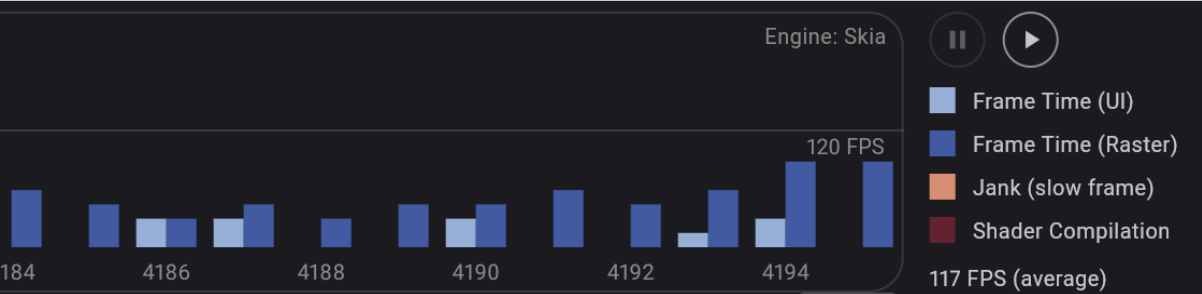 JPG was the slowest format to render, which may seem surprising since JPG images typically have smaller file sizes compared to PNGs. However, the more complex decompression process for JPG images leads to slower rendering times.
JPG was the slowest format to render, which may seem surprising since JPG images typically have smaller file sizes compared to PNGs. However, the more complex decompression process for JPG images leads to slower rendering times.
PNG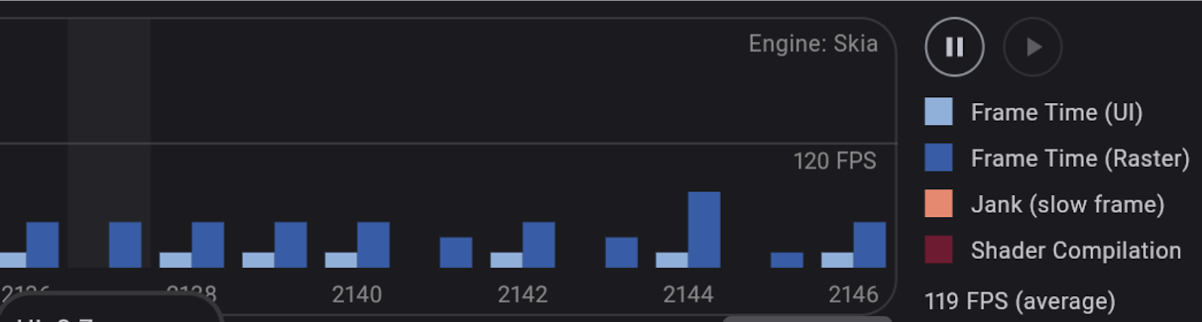 PNG images provide slightly better performance than JPG, as they render more quickly due to a simpler decompression process. However, their larger file sizes can lead to performance challenges, particularly with download times. In another application, we observed an approximate difference of ±10 fps in favor of PNG over JPG.
PNG images provide slightly better performance than JPG, as they render more quickly due to a simpler decompression process. However, their larger file sizes can lead to performance challenges, particularly with download times. In another application, we observed an approximate difference of ±10 fps in favor of PNG over JPG.
WebP
 WebP proved to be the top-performing format, enabling our application to consistently maintain 120 fps. Its efficient compression algorithms offer both smaller file sizes and faster rendering, making WebP the ideal choice for optimal performance.
WebP proved to be the top-performing format, enabling our application to consistently maintain 120 fps. Its efficient compression algorithms offer both smaller file sizes and faster rendering, making WebP the ideal choice for optimal performance.
5. File size and its impact on performance
While the performance differences between image formats are evident, their impact can vary by use case. WebP consistently outperforms other formats in terms of efficiency, making it the preferred choice in most scenarios.
File size, however, is often a more critical factor affecting performance. Whether images are downloaded or bundled with the app, keeping file sizes minimal is essential. Larger images increase download times and add to the app's overall size, which is not ideal.
Images with uniform background
When comparing file sizes across formats, WebP stands out as the most efficient. For images with uniform backgrounds, such as logos, PNG can also work well, but WebP still provides a smaller file size.

Complex images
For complex images, the differences become even more significant. PNG maintains more detail due to its lack of compression, but WebP achieves the smallest file size while preserving quality, making it an excellent choice for these cases.

6. Best practices for image formats in Flutter
Choosing the right format depends on the type of content you’re displaying:
- Photographic Images: Use WebP for smaller file sizes and faster rendering. If WebP is unavailable, opt for a trade-off between PNG (for size) and JPG (for performance).
- Icons and Logos: Use SVG for simple icons. If an SVG is complex, consider using WebP to avoid potential rendering issues.
By following these practices and making thoughtful choices about image formats, sizing, and caching, you can significantly boost the performance of your Flutter app, providing a smoother experience for users.
Conclusion
Optimizing images for performance may seem like a small step, but it can lead to big improvements in your Flutter app’s responsiveness and user experience. From choosing the right format to adjusting size and caching, implementing these strategies can make a significant difference.
Need help to further optimize your Flutter app?


